Dear
friends, in my last post I talked about Triptico, a nice online interactive
tool. We learnt that Triptico offers a variety of interactive tasks for
supporting teachers in planning their lessons. Today, I am going to focus on
only one game called 'Text Spinner'.
What is a Text Spinner
Text spinner
is a kind of task which looks like a round shaped spinning board. Here a
teacher can put as many options as possible. It helps choose any one from them.
When it is rotated, it moves round360 degrees for several times and finally one
option is selected randomly. Teachers may use that for selecting from different
options like students’ names, countries, words etc.
How to make the task using Text Spinner
Let us see
how to create the Text Spinner using Triptico. Suppose, we want to select some
students one by one to present something or find out who will work with whom.
In this case, we can make Text Spinner with the names of students.
To go to
Text Spinner, you have to go to account holder’s home page at first. Then click
‘Resource’, after that click on ‘Text Spinner’, then click on ‘MENU’ and click “I’D
LIKE TO CREATE A NEW TEXT SPINNER”. If you want to select from an existing
list, you have to click ‘I’D LIKE TO LOAD ONE OF MY LISTS’.
In order to
create a new list, you have to choose whether you want to take a short guide or
not. To create, just click on ‘NO’. You will then see the following screen.
Type each of
the segments (name of each student) of the list separately on the white narrow box
at the middle written ‘Label’. After writing each segment, click the ‘+’ at the
bottom and the word or part will appear at the top black box.
If you want any
writing to appear when a specific name or segment is selected, you have to
write them at the same time at the white larger box at the bottom each time
each segment is written. After the segments are added in the list above, you
can select and do editing or deleting. The circle on the right will display preview
of the spinner.
After you
finish writing all the segments, click on the green box written ‘I’D LIKE TO
SAVE MY SPINNER’ to save your spinner at the Triptico Cloud. It will be saved
in your home page.
When you
click the saved file to open, it will look like the following picture.
Text Spinner
is a free task of Triptico which you can use any time you wish. Now can you
please workout some other ways of using this Text Spinner?






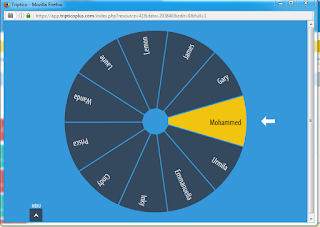
Hi Urmila! I really like your step-by-step instruction on how to use Text Spinner. The photos and the texts are really clear and help people who are not tech-savvy to handle the tool easily!
ReplyDeleteI think i will use this tool for speed storytelling - using the word the student spin as the topic and he/she has to make up a story for at least 2 minutes
Hi Urmila!
ReplyDeleteThe instruction is very detailed, and I'm sure people will find out how to use it quickly with this blog.
I'd love to use this tool to facilitate a vocabulary lesson. Since it can add extra information for each segment, I think it can be used as a vocabulary memory exercises.
Inky
Hey Urmila! Text Spinner is also one of my favorite in Triptico. I love your idea of applying it when the teacher need to select some students in different groups. I want to try it in the future:)
ReplyDeleteHi Urmilla! Great post about Text Spinner! It is quite interesting and exciting for students to watch their names being randomly selected to do the task. It's less face threatening for the students because it's selected by the computer, not the teacher. The style of the tool has potential for making the language classroom entertaining for both the teacher and the students!
ReplyDelete